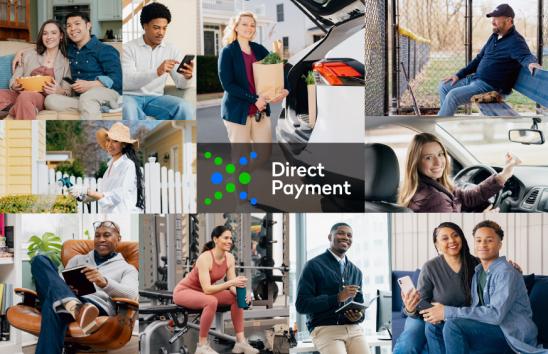Nacha via App Publications
User Instructions
This electronic publication is provided via a custom third-party Flux Player App which needs to be installed on your device. The Flux Player App provides access to your purchased content and manages downloads to your device. Please follow the step-by-step instructions below.
If you already have a Flux Player account, simply launch the app and proceed directly to Step 3 to redeem a new Access Code.
1. Download the App
Download the flux player app
- Download (Windows)
- Download (MacOSX)
- IOS Devices - search Flux Player in Apple App Store
- Android Devices - search Flux Player in Google Play Store
Note: If your organization requires special permission to download and/or install programs, please contact your IT department for assistance.
In the event that you are unable to download the player by clicking the link, try selecting the link and copy and paste it to your preferred browser to begin the download.
2. Install and Launch
Install and launch the Flux Player App
Double click on the download Flux Player setup file and follow the instructions to completely install/run the player on your device. Once installed, launch the Flux Player App.
3. Redeem Code
Redeem your access code
Once the Flux Player App is launched, click the 'REDEEM CODE' link/button and enter the 16 character Access Code exactly as it was provided to you including dashes.
IOS devices - may display an 'authorize content' option to select before entering the access code in the field provided.
Android devices - may display a 'redeem code' option to select before entering the access code in the field provided.
4. Create a Flux Player Account
Create a Flux Player Account
When prompted, create a Flux Player account (username and password) for future use to activate and access this content from a second device using the Flux Player App.
Note: You will only need to create a Flux Player account once - keep these details for your records. The Flux Player App account is separate and different from any pre-existing account you may have created on the Nacha.org website. However, you may choose to use the identical username and password to establish your Flux Player account.
If you purchase additional Nacha via app publication access codes, simply sign into your established Flux Player App account and follow the Step 3 instructions to redeem/authorize the new content and Step 5 to view.
5. View eBook
View Content
Double click on the featured publication icon to open/view content. This fully searchable, portable, Adobe-based product provides convenient, read-only access, with no available printing options.
Once content has been opened through the Flux Player App, internet access is no longer required!
Technical Questions
FOR ALL TECHNICAL QUESTIONS regarding the Flux Player App, click HELP within the Flux Player menu to CONTACT SUPPORT and follow the instructions on the screen to report your issue.
For general product questions or comments, contact Nacha at [email protected].
How to Add Content to a Second Device
- Select the customized URL to download the (Flux Player) App for the specific device in use
- Install and Launch the (Flux Player) App on desired second device
- Sign into existing Flux Player App user account created for the initial device
- Access Content (click on related publication icon)
How to Update Nacha Rules Content
In the event a Nacha Operating Rules & Guidelines Supplement is issued, the digital access content will be updated and available to subscribers by following these simple instructions.
- Remove the content by selecting the "Remove" link (located on the right in the section under the content access icon), then select "Remove from computer/device"
- Once the content is removed, select the small cloud that should appear next to the Rules content icon on the left
- This should begin to download and launch the most current version of the Rules digital publication automatically
- Launch content as normal by selecting "open" or by clicking on the large content icon