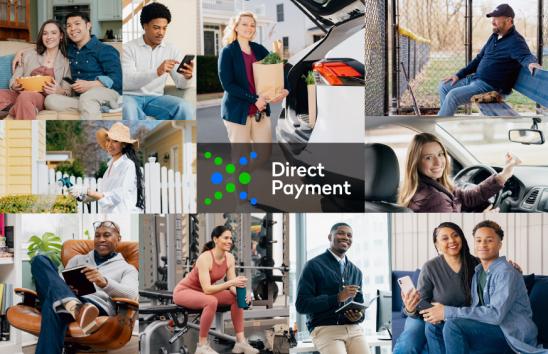Frequently Asked Questions - Nacha via App Publication
Please find below the most commonly asked questions and answers.
Note: If your organization requires special permission to install programs, please contact your IT department for assistance.
What is Flux Player App?
The Flux Player App is an application introduced in 2007 that is used by a wide variety of publishing companies to securely distribute digital content on Windows, Mac OS, iOS and Android.
What are the minimum system requirements?
The minimum system requirements are Windows XP (SP2) or later, 1.5GHz INTEL or AMD CPU and 512 MB RAM or an Intel based MacOSX 10.7 or later.
Do you support Apple Mac OS X?
Apple Mac OS X 10.7 or higher can be used for accessing content.
Can I access content everywhere and as often and as long as I want?
You can access the content as often as you with on up to 2 computers or devices. Rules content is available via an annual subscription and accessible Dec. 31 – Dec. 31 of the following year. Non-Rules publications are available for the shelf-life of the related edition/version.
The links to download the Flux Player are not working what should I do?
In the event that you are unable to download the player by clicking the link, try selecting the link and copy and paste it to your preferred browser to begin the download.
Can I access content on my portable device?
Yes, content can also be accessed on Apple iOS (at least version 8) and Android (at least version 2.3) devices.
Can I use content on multiple computers and other devices?
Yes, content can also be accessed simultaneously on up to 2 devices.
Do I need to wait to download the content before I can use it?
No. If your internet connection is fast enough you can start accessing the content seconds after the download starts; however, some sections may not be accessible until they have fully downloaded.
My internet connection is slow and sometimes disconnects. Is this a problem?
No. Disconnects are handled automatically and loading the missing data is tried again once a connection is re-established.
Do you require software to be installed on my device to access the content?
Yes. The Flux Player software is required to view content.
How do I access the content from a second device?
Simply install the app on your second device and sign in to your account. The content will be available.
What does the “Copy to Device” option do?
This feature allows you to download a full copy of the content to your device's internal storage. This will allow you to access the full content in the event that you lose internet connection.
What if I am asked to de-authorize my PC or device while accessing content on another device?
You are only authorized to view the content on up to a certain number of devices depending on the license you purchased. In the event that you exceed that limitation, you will be required to de-authorize the license on a previous device in order to access it on another.
Why am I receiving an error message stating I am locked out from accessing content on my PC/device for a number of hours?
In the event there are too many attempts to authorize/de-authorize devices in a short time period, the system will temporarily lock out content access for a certain time period. This is a measure to prevent un-authorized access to licensed content. Once the time period has passed, regular access can be attempted again.
What if I have issues downloading/installing the Flux Player App?
If you have trouble downloading and installing the Flux Player App, check with your IT Department if you are working in an office environment. Some offices have restrictions on downloading content and may require authorization of lifting of restrictions in order to proceed.
What can I do if I need further help?
If you require support for your Flux Player app, click the HELP menu and CONTACT SUPPORT and follow the instructions on the screen.
How can I get the most current version of the Rules content?
To obtain the revised version of the Rules content, to include, but not limited to any available Supplement details, you will need to remove the existing content and download again. You can remove the content by choosing Remove and then Remove from computer/device. Once the content is removed, you should see a small cloud icon next to the icon. Simply download again for the most current version of the content.
Can I bookmark where I left off or highlight sections of pages?
Currently, the ability to boomkark pages is only available in iOS for Apple iPhone/iPad. It is not possible to highlight content at present.